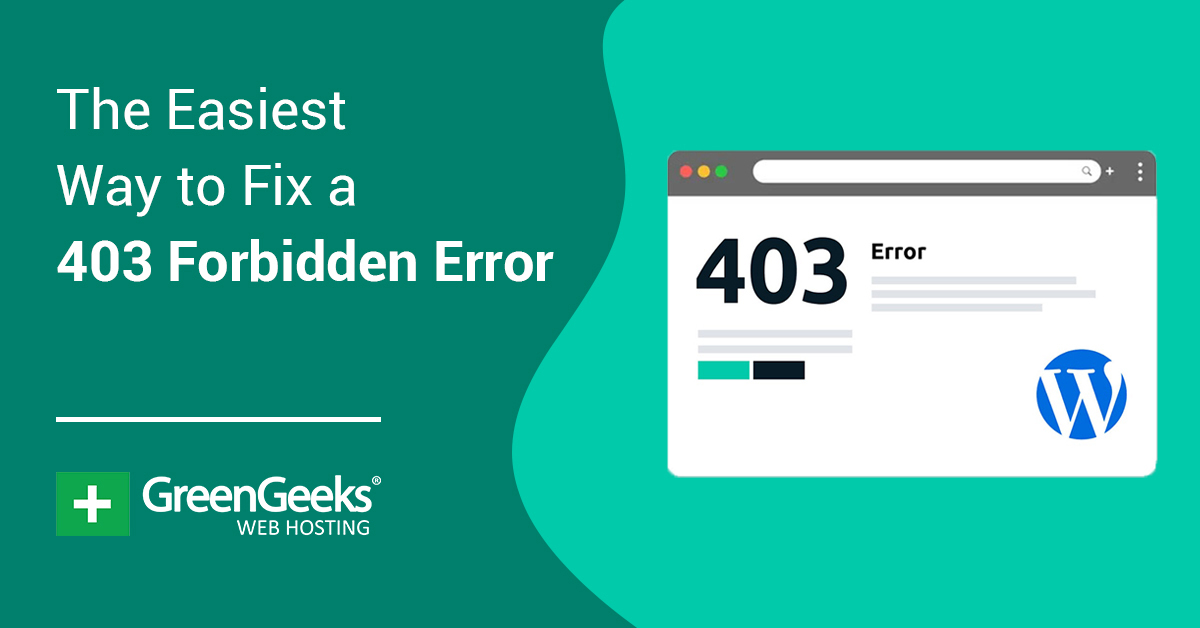To solve a 403 error in a WordPress site, you can check file permissions and modify the .htaccess file as a first step. Firstly, adjust the file permissions of your WordPress files using an FTP client or cpanel.
Secondly, if the issue persists, access the. htaccess file and update it by using a default WordPress. htaccess file or adding specific coding. Now, let’s dive into further details. A 403 error, a “forbidden” error, occurs when a server refuses to display the requested page or resource.
This error can be frustrating as it blocks users from accessing certain areas of your WordPress site. However, you can take a few steps to troubleshoot and resolve this issue. This article will guide you through solving a 403 error in your WordPress site, ensuring smooth navigation for your visitors.
Understanding The 403 Error In WordPress
If you’re encountering a 403 error on your WordPress site, don’t worry. This guide will help you understand the issue and provide solutions to fix it quickly.
A WordPress site may encounter various types of errors, but one that can be particularly frustrating is the 403 error. This error occurs when you do not have the necessary permissions to access a specific page or resource on your website.
Understanding the 403 error is crucial for troubleshooting and resolving the issue effectively. Let’s delve into the details of this error step by step:
What Is A 403 Error?
A 403 error, a “forbidden” error, is an HTTP status code indicating the server understands your request but refuses to fulfill it. When you encounter a 403 error in WordPress, you are denied access to a particular page or resource.
This error is usually accompanied by a message stating, “You don’t have permission to access [url] on this server. “
Why Does A 403 Error Occur on a WordPress Site?
Several factors can lead to a 403 error in a WordPress site. Here are some common reasons why this error occurs:
- Incorrect file permissions: If your server’s file or directory permissions are set incorrectly, it can trigger a 403 error.
- Improper server configuration: Sometimes, server misconfigurations can result in a 403 error. This can include issues with file access rules or directory permissions.
- Access restrictions: Your website might have specific access restrictions in place to protect sensitive data or files. If you attempt to access these restricted areas without the necessary permissions, you will be met with a 403 error.
- Plugin or theme conflicts: Certain plugins or themes may include security features that restrict access to certain parts of your website. Disputes between these features and other settings can result in a 403 error.
Impact Of A 403 Error On Website Functionality
Experiencing a 403 error can have a significant impact on the functionality of your WordPress site. Here are a few key ways in which this error can affect your website:
- Restricted access to content: When a 403 error occurs, you and your users will be unable to access the specific page or resource involved. This can lead to a poor user experience and hinder your website’s functionality.
- Decreased search engine visibility: If search engine bots encounter a 403 error while trying to crawl your site, it can negatively impact your search engine rankings. This is because search engines prioritize websites with accessible and error-free pages.
- Security concerns: While a 403 error itself may not indicate a security breach, it can be a sign that your website’s security measures are working. However, it is essential to investigate the cause of the error to ensure your site’s overall security.
Understanding the 403 error in WordPress is crucial for effectively troubleshooting and resolving restricted access and permissions issues. By addressing the causes behind this error and ensuring proper configurations, you can maintain the functionality and accessibility of your website.
Troubleshooting The 403 Error In WordPress
Need help with the 403 error in your WordPress site? Discover practical solutions to this common issue and keep your website running smoothly.
If you’re encountering a 403 error on your WordPress site, don’t panic. This error typically indicates that you don’t have the necessary permissions to access specific files or pages on your website. Fortunately, there are several steps you can take to troubleshoot and resolve this issue.
Checking File And Folder Permissions:
- First, navigate your WordPress root directory using an FTP client or file manager.
- Verify that the file permissions are set correctly. Files should typically have a permission level of 644, while folders should have a permission level 755.
- If the permissions are incorrect, you can manually change them using your FTP client or file manager. Right-click on the file or folder, select “file permissions,” and update the numeric value accordingly.
Verifying Incorrect Plugin Settings:
- Deactivate all the plugins on your WordPress site and see if the 403 error disappears. If it does, reactivate the plugins individually to identify the culprit.
- Once you’ve identified the problematic plugin, access its settings and check if any options could cause a conflict or restrict access. Adjust the settings accordingly.
Identifying And Resolving Theme Conflicts:
- To determine whether your theme is causing the 403 error, switch to a default WordPress theme (e.g., twenty-one). If the error disappears, it’s likely a theme conflict.
- Please consult the documentation or support for your theme to ensure it’s fully compatible with your version of WordPress. Additionally, check if any theme-specific permissions need adjustment.
- If you have made custom changes to your theme’s code, revert to the original version to rule out any coding-related issues.
Following these troubleshooting steps can resolve the 403 error on your WordPress site. Always keep backups of your files and database before making any changes to ensure you can revert if needed.
Preventing The 403 Error In WordPress
Are you looking for how to solve the 403 error in your WordPress site? Follow these steps to prevent mistakes and ensure the smooth functioning of your website.
Implementing Proper File And Folder Permissions
Ensuring that your WordPress site has the correct file and folder permissions is crucial for preventing the occurrence of a 403 error. By granting the appropriate permissions, you can control who can access and make changes to specific files and folders on your website.
Here’s how you can implement proper file and folder permissions:
- Set the correct file permissions:
- Set all files to 644: The owner can read and write while others can only read the file.
- Set all directories to 755: This grants the owner the ability to read, write, and execute, while others can only read and execute the guide.
- Change ownership of files and directories:
- Ensure the owner of all files and directories is the same user running the web server. This is usually the “www-data” or “Apache” user.
- Avoid using excessive permissions:
- Never set file or directory permissions to 777, as it grants everyone full access to your files, posing a security risk.
Regularly Updating Plugins And Themes
Outdated plugins and themes commonly cause the 403 error in WordPress. Developers frequently release updates to fix bugs, enhance security, and improve functionality. Regularly updating your plugins and themes can prevent compatibility issues that may trigger a 403 error.
Here’s why and how you should keep your plugins and themes up to date:
- Importance of updating:
- Updates often include security patches, ensuring vulnerabilities are patched promptly to prevent unauthorized access.
- Compatibility issues can arise when plugins or themes are not updated, leading to conflicts that result in a 403 error.
- Updates may introduce new features, improve performance, and enhance user experience.
- How to update plugins and themes:
- Navigate to the “Plugins” or “Appearance” section in the WordPress dashboard.
- Look for any available updates for your installed plugins or themes.
- Click on the “update” button next to each plugin or theme that requires an update.
Using A Security Plugin For Added Protection
While implementing proper file and folder permissions and updating your plugins and themes are essential steps, a security plugin provides an added layer of protection for your WordPress site. A security plugin can help detect and prevent malicious activities, safeguarding your site from potential attacks that could result in a 403 error.
Here’s why and how to use a security plugin:
- Advantages of using a security plugin:
- Offers real-time monitoring and protection against malware, malicious code, and brute force attacks.
- Provides firewall protection to filter out suspicious traffic and prevent unauthorized access.
- Regularly scans your site for vulnerabilities and alerts you to potential security risks.
- How to use a security plugin:
- Research and choose a reputable security plugin from the WordPress plugin directory.
- Install and activate the selected security plugin on your WordPress site.
- Configure the plugin settings according to your security preferences.
- Regularly update the security plugin to ensure its effectiveness against emerging threats.
By implementing proper file and folder permissions, regularly updating plugins and themes, and using a security plugin, you can reduce the chances of encountering a 403 error on your WordPress site. These preventive measures will help safeguard your website’s integrity, user experience, and overall security.
Frequently Asked Questions About How To Solve 403 Errors In WordPress Sites?
What Causes A 403 Error In WordPress?
A 403 error in WordPress occurs when the server denies access to a webpage, usually due to improper permissions or an IP ban.
How Can I Fix A 403 Error On My WordPress Site?
To fix a 403 error on your WordPress site, try resetting file permissions, checking your—htaccess file, deactivating plugins, and contacting your web host for support.
Why Am I Seeing A 403 Error After Installing A New Plugin?
After installing a new plugin, a 403 error can occur if it conflicts with your website’s configuration or causes a security issue. You should deactivate the plugin and contact the plugin developer for assistance.
Conclusion
Encountering a 403 error in your WordPress site can be frustrating, but it is not an impossible challenge. You can effectively troubleshoot and resolve this issue by following the steps outlined in this blog post. Start by checking for any incorrect file permissions.
htaccess rules that may be causing the error. Additionally, ensure that your plugins and themes are up-to-date and compatible with your WordPress version. If all else fails, consider reaching out to your hosting provider for further assistance. Remember, taking proactive measures such as regularly backing up your site and implementing security measures can prevent future occurrences of the 403 error.
By staying vigilant and focused on resolving the issue, you can provide a seamless user experience and maintain the integrity of your WordPress site.